Upload images:
When creating/editing a listing you can upload images.
You can add up to four images for free (extra images at a cost - For further information on pricing, please view the pricing page).
Once you get to the image area, click the "select files" button that will open a browse window. Select the image file(s) you want to upload (maximum file upload size is 10MB [10485760bytes])
The allowed image upload types are JPEG (jpg), GIFF (gif), BMP (bmp), PNG (png) or TIFF (tif).
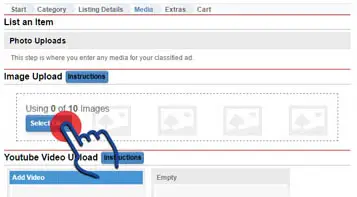
Once you have selected your images, click the "open" button and your images will start uploading automatically.
Note - if you continue before your images are fully uploaded they will not appear correctly. Please note that depending on your image size and your internet connection speed, this may take up to a few minutes.

When the upload is complete, the image thumbnail for the image you just uploaded. You can select multiple images at once.
Once the images have finished uploading, they will be shown in the thumbnails.
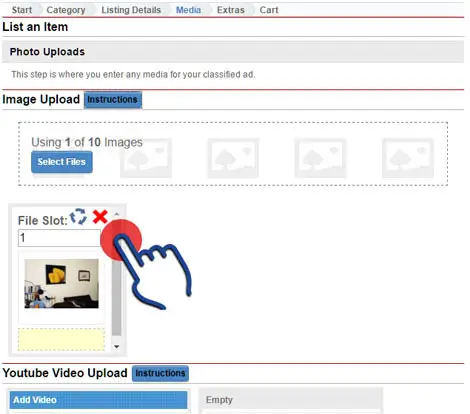
At this point you can "rotate", "change the order" or "delete" images using the buttons associated with that image. For more information on those items, press the "instructions" button on the page or view this help page.
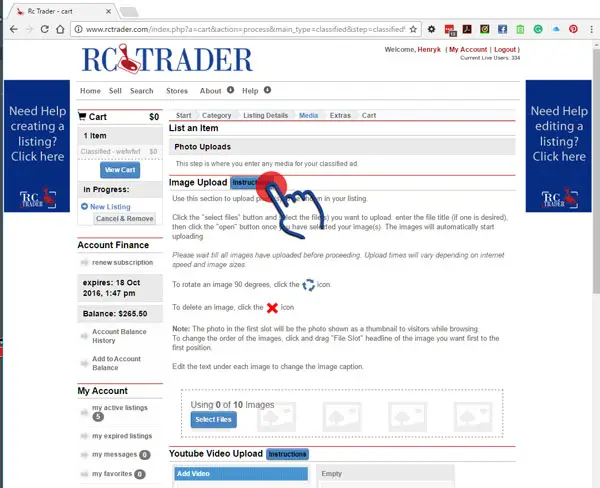
When you have uploaded all your images, press the "Continue" button at the bottom of the page.
NOTE Image File Uploads: Maximum file upload size is 10MB (10485760bytes). Only file types with the following extensions are supported: gif, jpeg, jpe, jpg, bmp, png. The system resizes all images to a maximum of 800pixels on the longer side, so resizing your images before uploading will make for faster upload times.