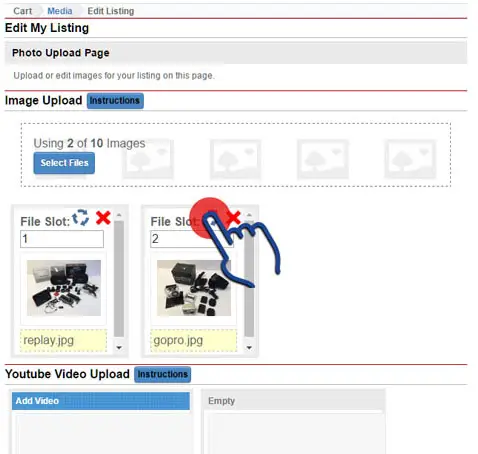Images on some mobile devices automatically sense the original orientation of a photo and rotate it automatically to its correct orientation. Web sites do not do that. So you need to rotate any uploaded images in their correct orientation.
To rotate an image:
- edit your listing in the normal way (see listing edit for more info on editing).
- select the "Edit Media" option.
- with the image you want to rotate, click the rotate icon.
- Note - each time you click the icon, it will rotate the image 90 degrees clockwise.
- wait for the image thumbnail to update.
- click the "continue" button when you have finished making your changes.
- click on the "finished editing" button to complete the process.
- follow any further prompts you may be shown depending on what choices you made in the editing process.
There are also instructions available on the page itself. Just click on the "instructions" button in the image upload headline.
For more information on image uploading see listing editing